Creating a seamless repeat can be tricky if you're just getting started, In this article, you'll find both written and video tutorials for two of the major design software programs - Adobe Photoshop or Adobe Illustrator. If you are interested in Procreate instead, we have another tutorial here.
Adobe Photoshop
If you have access to Photoshop, you can create a seamless repeat quite easily using the offset feature.
- Start by setting up your canvas. Be sure to write down the measurements for the center point of your design as you'll need to use it later. For this example, we'll use a 4" square canvas at 150dpi. Begin by creating a design element in the center of your canvas in Photoshop.
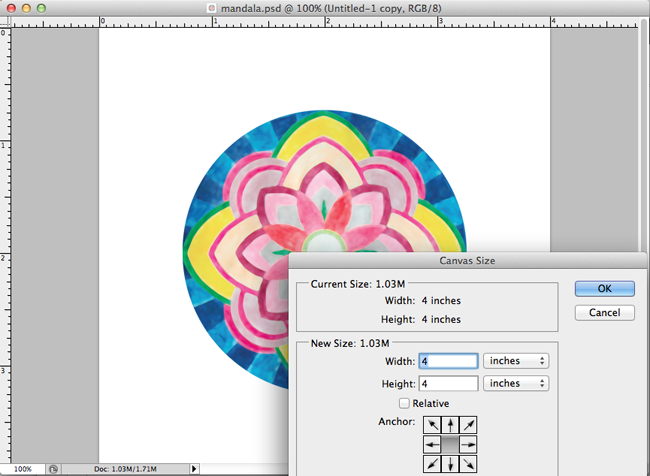
- After you've done this, choose Filter > Other > Offset from the main menu.
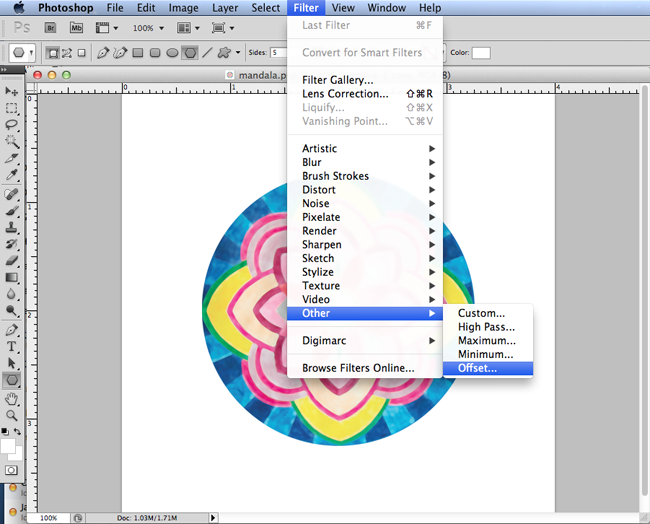
- In the offset menu, you'll need to enter your center point for the design in the Horizontal or Vertical boxes. For this example, we have a design that is 4" wide, so the half-way point is at 2". We need to convert this to pixels, so we can multiple 2" by 150 (the DPI of our image) to get a pixel measurement of 300 as the half-way point. Enter 300 in the horizontal box.
- We can do the same calculation for the vertical box since this design is square. The design is 4" tall, so the center point is at 2". Multiply 2" by 150 to get 300.
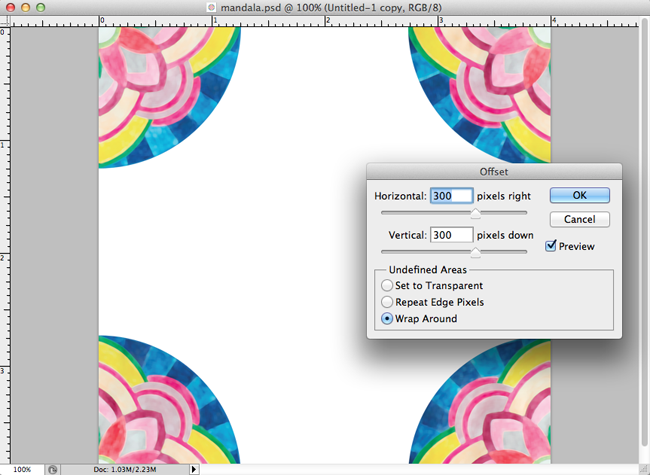
- You should now see that your design has been sliced into four quarters and has been moved to the four corners of the canvas. After you've done this, simply fill the center of your canvas with any remaining design elements!
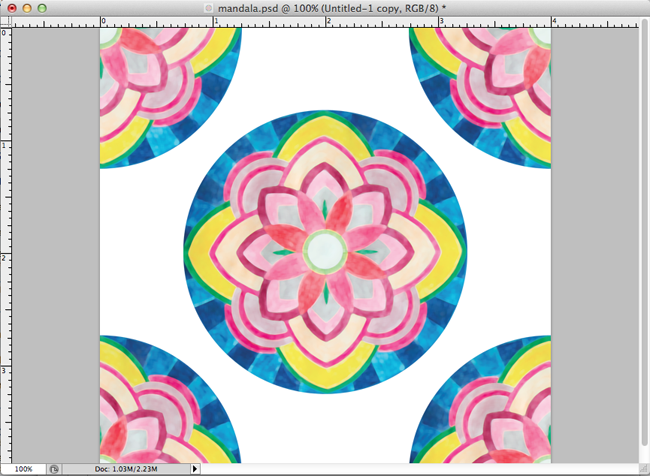
Adobe Illustrator
If you have access to Adobe Illustrator, check out the below on using its repeat feature to make a seamless repeat that will work once uploaded: